Creating a Private Form
VaultForm makes it easy to create a private form so you don’t have to trade privacy for convenience. This document will walk through how to create your first form to share.
Create an account #
First, if you haven’t already, make sure you’ve created an account or signed in to your VaultForm account.
Create New Form #
From the home page, you should now see a large empty box with a dotted line. This is a button that will take you to the form creation page.
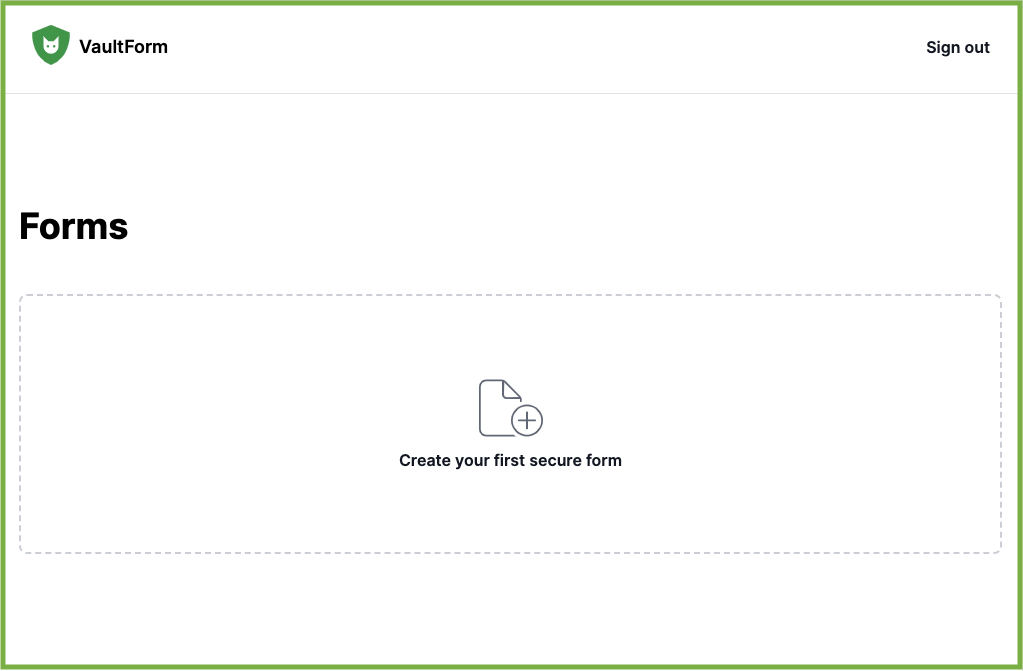
Go ahead and give it a click.
Add your Information #
You should have three fields visible: Title, Description, and Question 1.
Title is displayed as your form title. This is a required field.
Description is displayed under the title to give more context to the data you’re collecting.
Question 1 is your first question. You can add more questions by clicking the button below it to add a new question.
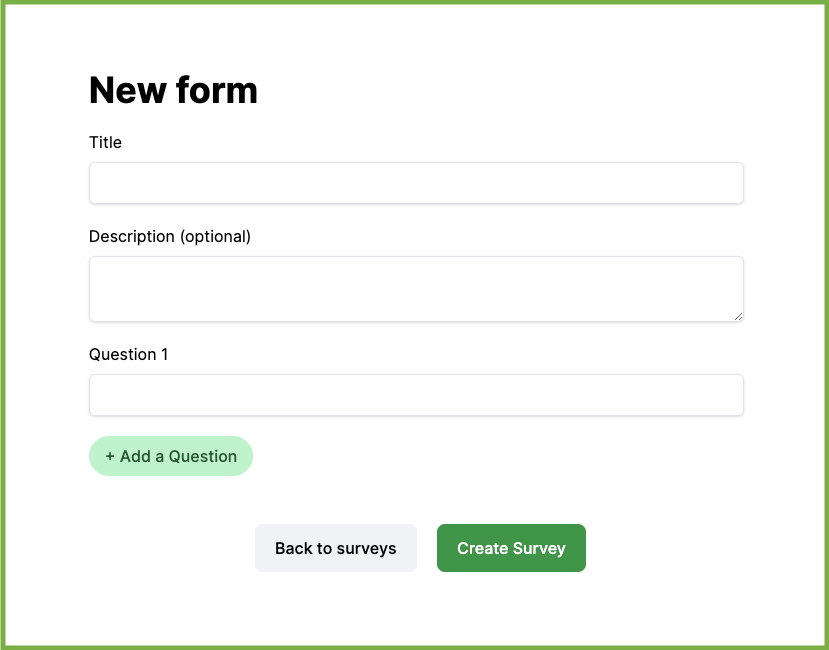
You can add as many questions as you want. All questions will take text as responses.
Save your Form #
Once you’ve added your data, you can go ahead and click the save button.
Voila! Your first form has been created. 🎉